If you want to use a desktop using rainmeter and Honeycomb, here is a simple guide on how to do it.
First download Rainmeter and install it. Then download Honeycomb and install it too.

Run Rainmeter, right click on Rainmeter icon and select Manage.

Select "Honeycomb", collapse it and with right click, open the context menu and select the Honeycomb folder. It will open in a new window (you will need this later).

These sub-directories contains some software sortcuts. Find the one you want, click on this folder and then double click on the ini file under it. The icon will appear on your desktop.

If you want to add a program which don't come with honeycomb, you have to find an icon first on internet. If you don't find one, create one yourself.

Go to Honeycomb folder and move your icon to "@Resources" folder. Now copy any folder from there and rename this folder with your program name. Inside this new folder, rename the ini file and open it. Put the image name and the program filename (example.exe) there.

Now you can create icons for other programs too.
Related Posts


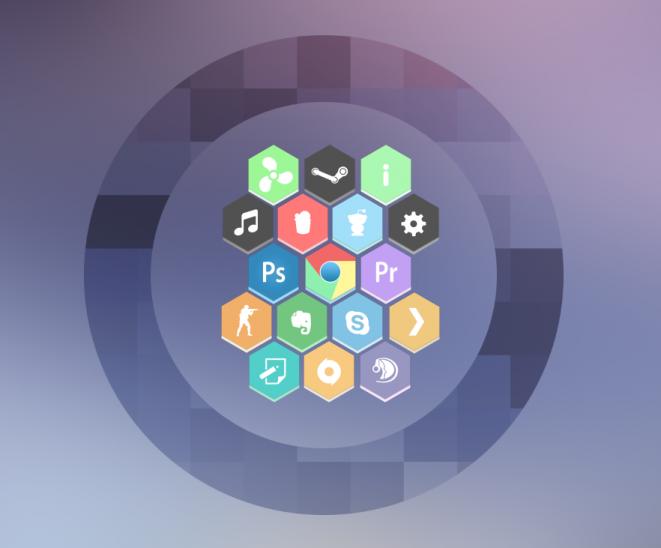




![Solve Jetpack site inaccessible error [XML-RPC.php and HTTP 403]](https://static.homebrewgr.info/uploads/2016/09/jetpack1-2.jpg)