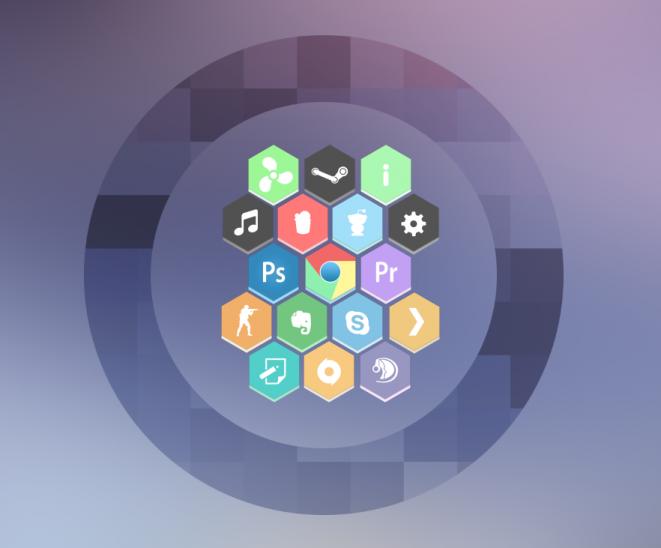If you've ever wondered how internet radio stations work and/or wanted to create your own, this tutorial will show you how. It is actually very easy, and you can set up your own radio station and begin broadcasting songs in about 10 minutes.
Before you broadcast any music, make sure you have the right to do so, otherwise you could be breaking the law of your country.
The apps you need are here .Download the file and extract it somewhere.
First install icecast. After install it, run it and click "Edit configuration" in the "Configuration" menu. A notepad window will pop up with various configuration options. A simple configuration is this:
<icecast>
<limits>
<clients>100</clients>
<sources>2</sources>
<threadpool>5</threadpool>
<queue-size>524288</queue-size>
<client-timeout>30</client-timeout>
<header-timeout>15</header-timeout>
<source-timeout>10</source-timeout>
<burst-on-connect>1</burst-on-connect>
<burst-size>65535</burst-size>
</limits>
<authentication>
<source-password>yourpass</source-password>
<relay-password>yourpass</relay-password>
<admin-user>admin</admin-user>
<admin-password>yourpass</admin-password>
</authentication>
<hostname>localhost</hostname>
<listen-socket>
<port>8000</port>
</listen-socket>
<fileserve>1</fileserve>
<paths>
<basedir>./</basedir>
<logdir>./logs</logdir>
<webroot>./web</webroot>
<adminroot>./admin</adminroot>
<alias source="/" dest="/status.xsl"/>
</paths>
<logging>
<accesslog>access.log</accesslog>
<errorlog>error.log</errorlog>
<loglevel>4</loglevel>
<logsize>10000</logsize>
</logging>
<security>
<chroot>0</chroot>
</security>
</icecast>
You can copy it and paste it in your file, but make sure you change "yourpass" with any pass you want. Once you have done this, save the file and close the window. Click the "Start server" button and the listboxes below should be populated with various information, like this:
Your server is now ready for people to connect to it, but there's no music playing, so let's tend to that.
Download oddcast for Winamp from this page and install it. Now, run Winamp, go to the "DSP/Effect" section of the preferences and click on "oddcast DSP v3". You should see the oddcast window pop up, looking something like this:
Click on "Add encoder" and a new encoder will be added in the box below. Right-click on it and select "configure". A dialog will pop up, asking for various information. For "Encoder type" select "OggVorbis" (or MP3, if you are so inclined), this will make you stream in Vorbis.
Some people might not be able to have the available codecs if they're running a very old version of their player (all newer players worth their salt support Vorbis). For "Quality" I have entered -2, it is the lowest quality, giving you about 30 kbps bitrate and very acceptable quality. You can experiment with 0 or 2, going over 6 is overkill in my opinion (since 6 is what I use to archive music from my CDs), and you will be able to support more listeners if you have lower bitrate for the song.
For "Server IP" enter the IP of the server you're running Icecast on (it's "localhost" if you're running it on your own PC). "Server port" is whatever you entered in the configuration, 8000 if you used mine, and "Encoder password" is hopefully something other than "hackme". I also use mono, because my connection only has 128 available upstream bandwidth and it doesn't sound too bad.
Click OK here and then click "Connect". If you did everything right, the encoder should now connect to Icecast and begin streaming, like so:

If you want to do a voiceover (speak in your radio) just click the Live Recording button and it will broadcast anything that you say in the microphone (or whatever you enter as the input device). Click on it again to return to your normal music (I haven't actually tested this, if there are any problems just comment here).
The "Source Level Stats" section of Icecast should also change to include your stream, and will look something like this:

You can now tell people to connect to http://[yourip]:8000/stream.ogg (if you don't know your IP, visit whatismyip/) with their players, and that's all there was to it.