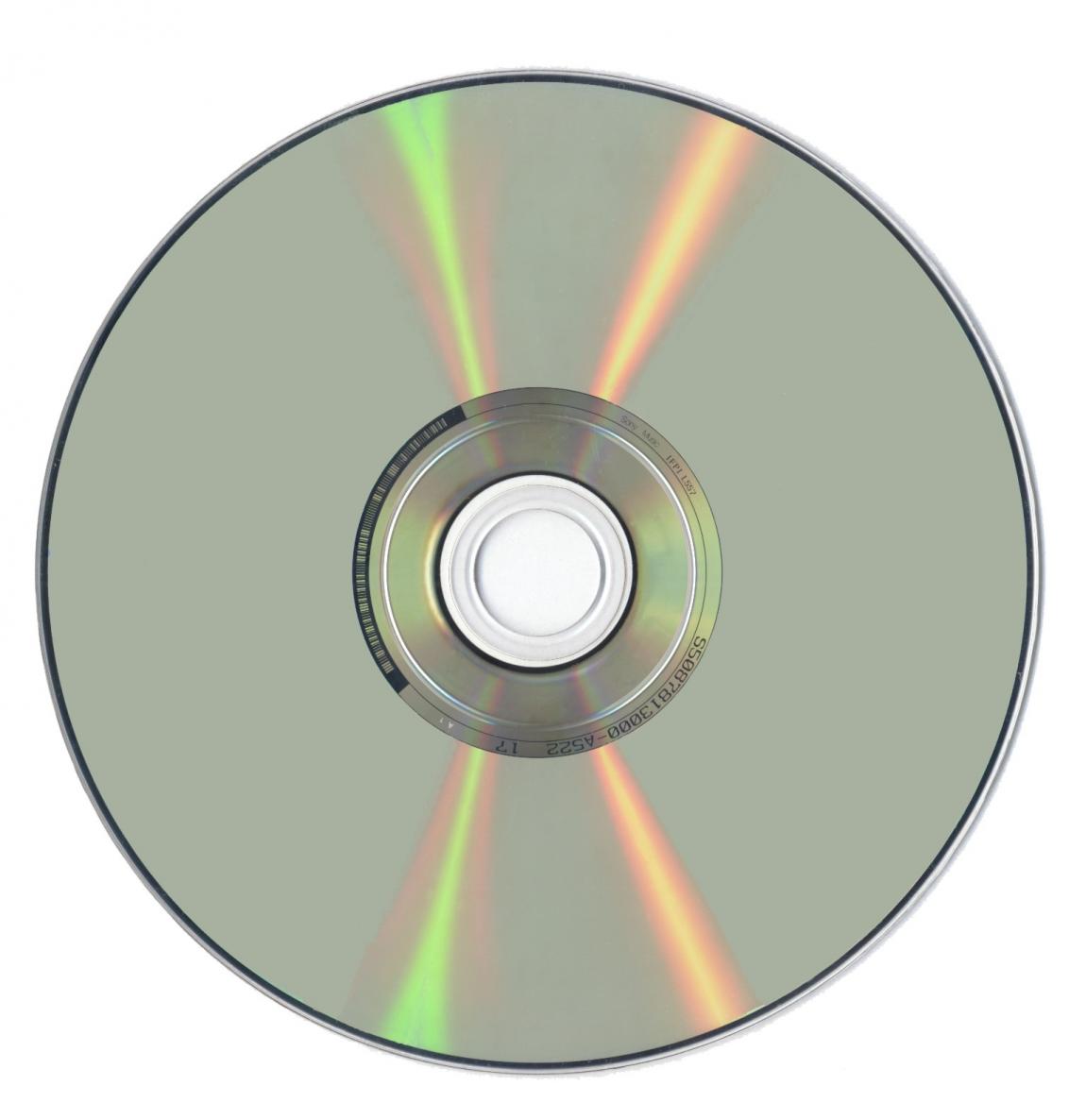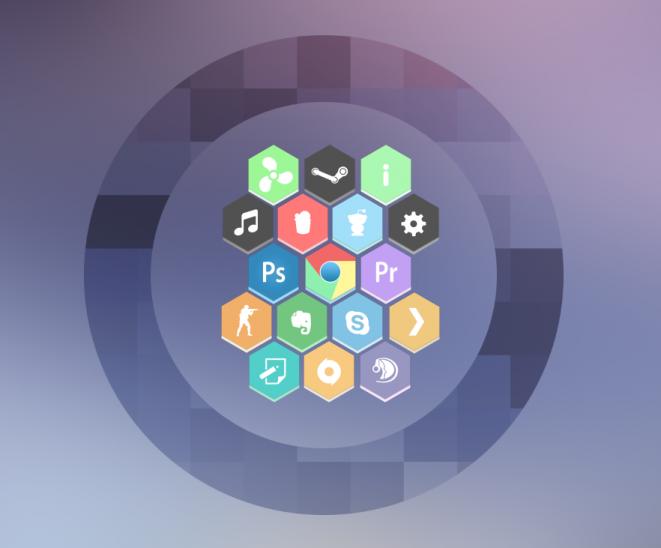Some DVD movies from various studios are protected by ARccOS™, a protection that prevents 1:1 duplication, ripping, recompression and unauthorized mass replication of the DVD-Video format, ensuring that the content is safe. Let's see how we can a personal backup from an ARccOS protected DVD.
What is ARccOS™?
Sony DADC’s ARccOS™ is a disc-based copy control technology with a dynamic copy protection system that is compatible with available DVD playing devices and doesn’t interfere with the DVDs’ performance.
Every single ARccOS guarded title can be equipped with a different code making a generic crack impossible. The protection is applied to the content after authoring, leaving the input material unchanged – a method which is successfully being used in the computer games copy protection market.
The technology behind ARccOS prevents 1:1 duplication, ripping, re-compression and unauthorized mass replication of the DVD-Video format, ensuring that the content is safe. The solution achieves its high protection level by having developers constantly monitor the ripping software market and ensure that ARccOS remains effective when new products are sold for circumventing the protection. Extensive testing results document ARccOS’s success in preventing of the commonly used ripping software products in the market.
So your DVD movie is newly released by Columbia Pictures, Sony Pictures or DreamWorks and you're having trouble with it - there is a good chance that it is an ARccOS™ protected DVD.
How to copy an ARccOS protected DVD
We need the PgcEdit with the ARccOS plugin. Unrar somewhere in your HDD and run the PgcEdit.exe. Remember to put your DVD movie into your DVD Rom and close any DVDRip program like DVD43 and AnyDVD. Also DON'T start the DVD Decrypter yourself.
After open the PgcEdit.exe, go to plugins -> ARccOS -> Wizard.
You will see a window with 3 choices. Choose the first, because we want to rip the DVD from the beginning. Press next.
Press next until DVD Decrypter open. Choose the folder you want and choose "Decrypt".
If you see a window with I/O error (like this below), choose "Ignore" to rip the other files.
After finish, DVD Decrypter will report that the ripping is done. Close it. The PgcEdit wizard will appear. Choose to save the DVD Decrypter log.
Note: If you saw the I/O window, you must load the DVD Decrypter log before go to the step below.
Just go to DVD Decrypter's menu and select :
File -> Protected Sectors List to import the log.Then try to re-rip the DVD again.This time the DVD Decrypter will rip the DVD successful without I/O. But we must cleanup the vobs before we can edit the movie. Reopen the Wizard and choose the third option (Choose third option only if your files ripped successful without I/O errors).
Press next and you will see a new window. When finish press next and choose the options as you see in photo below. This option will use the included FixVTS to clean the VOB files.
Press next and the FixVTS starting to clean the VOB files. When finish, you will see this window. Press next.
Now we must open the DVD folder with DVD Shrink. So in this window check the "Launch DVD Shrink" and press next. DVD Shrink will open and scan the DVD folder.
If the scan is successful, this means that the DVD is cleaned and OK.