
Windows 8 is VERY fast, which is also TRUE from their fast startup. This in practice means that there are not too many things that one can do to increase their performance. One, however, especially with an old hardware, can deactivate/change a few things to give some speed to the system.
Note that the tests were done in Windows 8.1 English. It is also good to take every step after a computer restart, so if something goes wrong to know in which step happened.
Some of the "Services" that can safely be changed
The following Windows 8-8.1 services can be changed safely to "manual" boot. This will help Windows start faster and not fill its memory with unnecessary services. To change a setting, click WIN + R and type services.msc in the field and click enter. Double-clicking on each service shows you the menu where you can change the settings.

Services
Diagnostic Policy Service
Distributed Link Tracking Client
IP Helper (Set it to Automatic Delayed Start)
Offline Files
Performance Logs & Alerts
Program Compatibility Assistant Service
Print Spooler (Recommended if you do not want to use a printer. If you want to add a printer in the future, do not worry about this setting and skip it)
Remote Registry
Secondary Logon
Security Center
Server (Recommended when your PC is not connected to any local network)
TCP/IP NetBIOS Helper (Recommended when a local network is not used)
Themes (Recommended on slower PCs)
Windows Error Reporting Service
Windows Image Acquisition (WIA)
Windows Search (Recommended when Windows Search is not used)
Windows Time (Recommended when you do not want to set the time automatically)
Performance Options
The following options can boost Windows after disabling them. They can also be used and to older windows versions.
Leave the following enabled (as shown in the picture). You can also turn off the show window content while dragging option, which is enabled in the image below. On slow machines, you can also disable the Use drop shadows for icons labels on desktop option, but it will completely change the look of Windows and make it simpler.

Registry Tweaks
Just like on Windows 7, so on Windows 8-8.1 you can tweak the registry to give the system a boost. Download the "Windows 8 Registry Tweaks" file, unzip it and open the 'Windows 8 Registry Tweaks.reg' file.
Restart and some changes will be enabled, such as "Copy To" and "Move To" in the right-click menu, reduced time displaying the menus, reducing the waiting time for hanging programs, etc.
Turn off programs that start with Windows
You can disable some programs that you may have forgotten about installing, but they run on Windows startup and take some resources. Press Ctrl+Shift+Esc to run the Task Manager and select the Start-up tab. This will show the programs that run when you start Windows and disable what you think you do not need.

Folder View Options
By adjusting how Windows displays folders, you can make browsing faster. Go to 'My Computer' and select View from the menu and then Options then Change folder and search options. Go to the middle tab and change the settings as below:

More
You can try the programs CCleaner, TeraCopy and Spybot - Search & Destroy, so you can keep your system in good performance (except TeraCopy, which changes the Windows' copy system with something faster).
Thus, if you have an SSD installed, you can try a few speed tweaks, while you can setup and the paging file of the Windows.

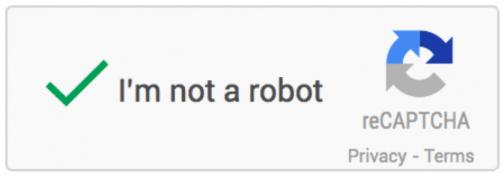

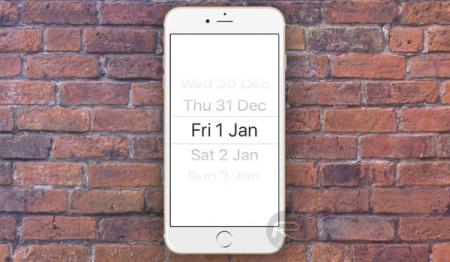
![Increasing the max upload filesize [WordPress]](https://static.lnxt.gr/homebrewgr/uploads/2014/08/increase-wordpress-upload-file-size-limit.png)
