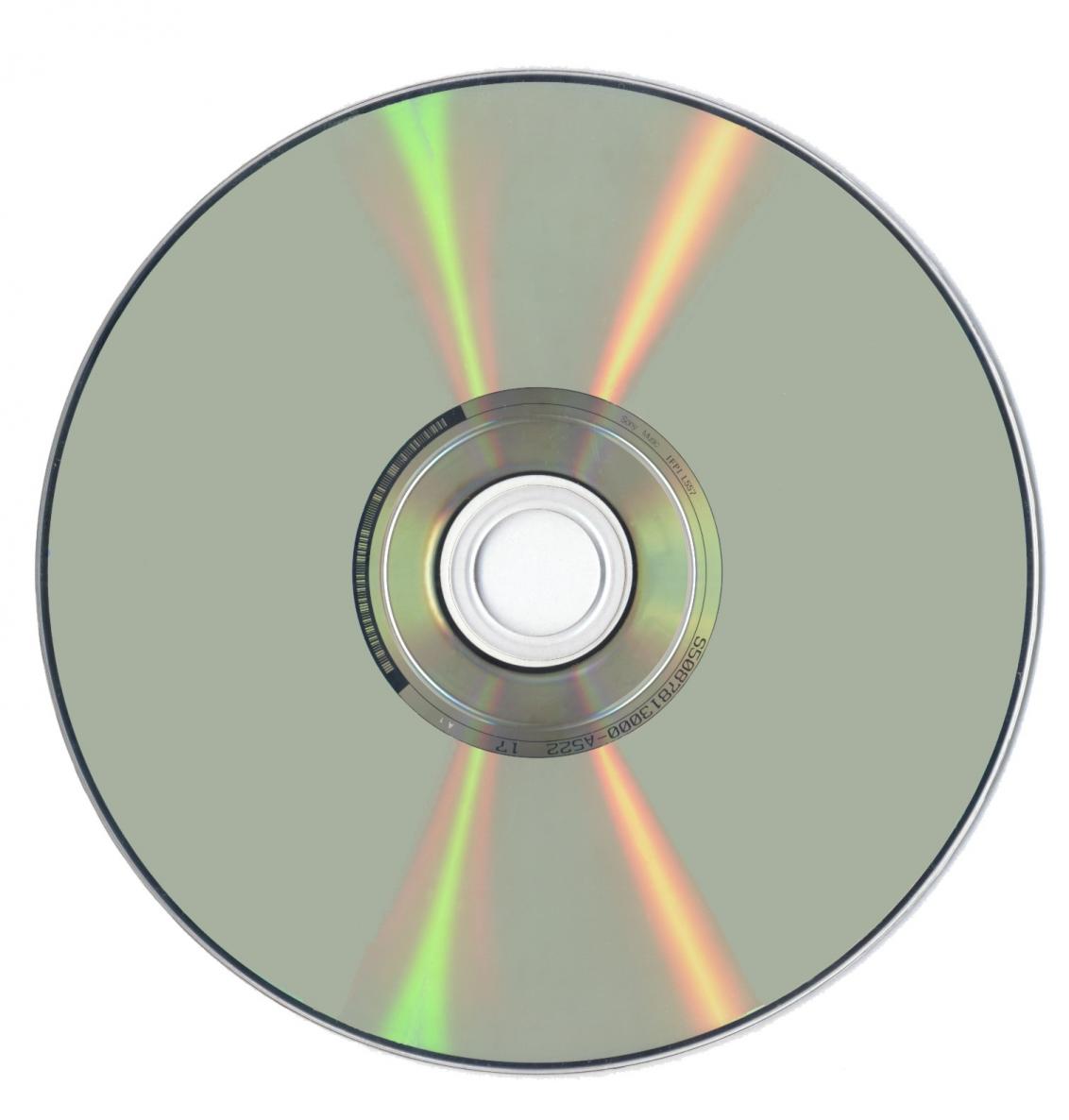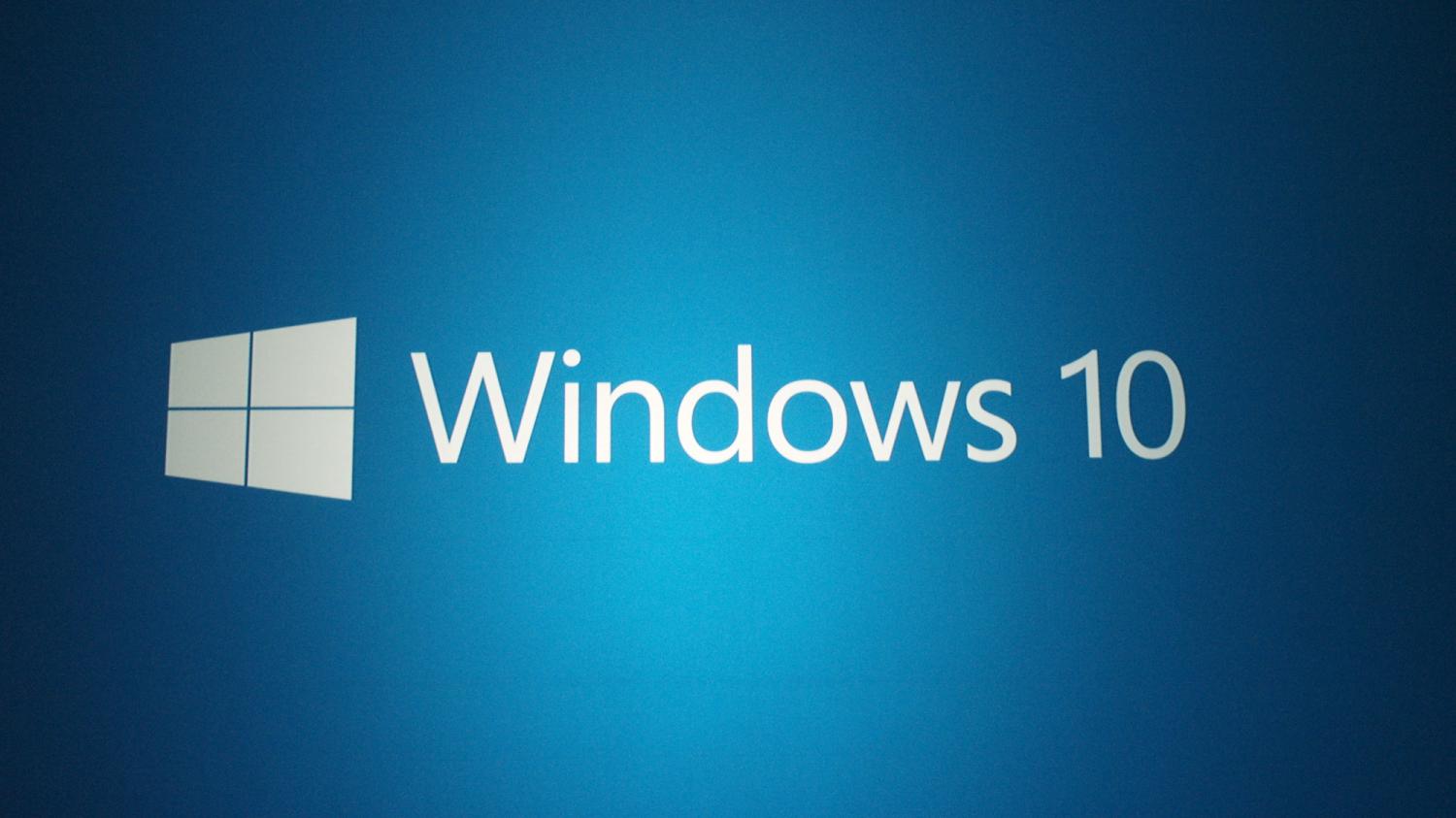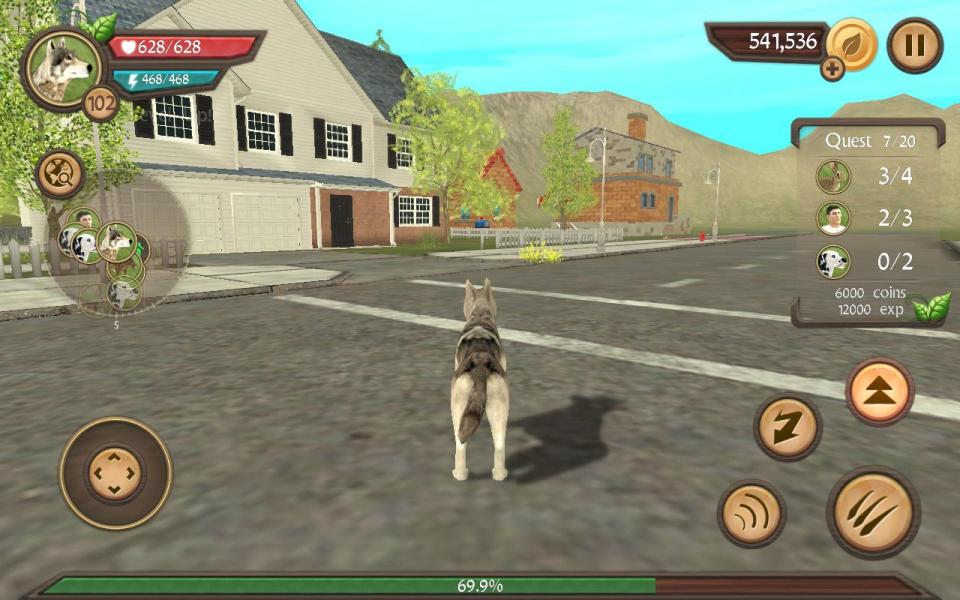
Let's see how we can play PC games online without a serial key. So No cd key validation makes you to play all the games online.
To play every PC game online we must find a private server for the game, fix the game and finally connect to server.
First we must have the private fix for each game. Go to gamecopyworld and select a mirror near you. Then from right select "Game Index" and select the game you want to play online.
Typically the "fix" involves downloading a RAR compressed file (anyname.rar) which contains a fixed version of the games executable file (game.exe). Using WinRAR or any other program is required, you then extract the new game.exe to the folder where the game is installed.
For example: Download the games Private Server fixed exe. Open the .rar file in WinRAR. Extract the .exe file to the folder where the game is installed, and when prompted, tell it to overwrite the original file with the new one.
IMPORTANT: Always update your game using an OFFICIAL update/patch BEFORE using a private server fix!. If the game after upgrading it is v1.2, you must find the v1,2 of the private fix.
Now we must find a private server for the game. Go to EPCgaming and from left menu choose the game you want to play online.
All-Seeign Eye - How to connect
"The All-Seeing Eye" is a program similar to GameSpy Arcade. With The All-Seeing Eye you can play all the latest games online with people from all over the world. Because of the way The All-Seeing Eye allows you to make your own favorites list of servers, we have been able to make it easier than ever to connect to private servers which are normally very hard to find and connect to.
Add the servers to The All-Seeing Eye
[1] Right click on the Download link and select "Save Target As...".
[2] Choose the location to save the file.
[3] Click Save.
[4] In The All-Seeing Eye, choose "Import server list..." from the "File" menu.
[5] Choose the game type corresponding to the server list you downloaded.
[6] Choose which favorites list to import the list into.
[7] Click "Browse"
[8] Select the file from the location you saved it in step 2.
[9] Click "Open".
[10] Click "OK".
[11] Select the favorites list that you imported the servers into in step 6.
[12] Click the refresh button to see the current status of all the servers.
Now all that's left is to double click the server you wish to join!
Connecting Manually
If you do not want to use The All-Seeing Eye to connect, then you may manually connect with most games. This is usually done using the in-game console or by running a command using the 'run' feature in the Windows Start Menu. While reading the instructions below, remember to replace IpAddress with the IP address of the server you want to connect to.
- Call of Duty
- Battlefield 1942
- Battlefield Vietnam
- Halo
- Unreal Tournament 2004
Call of Duty
You can connect by using the in-game console. To do so, press the ~ key (under the ESC key and above the TAB key on your keyboard) while in the Call of Duty menu. In the box that appears, type:
/connect IpAddress
For example: /connect 200.177.229.250:28960
Battlefield 1942
You can connect by choosing Run from the Windows Start menu. In the box that comes up, type:
"C:Program FilesEA GAMESBattlefield 1942BF1942.exe" +restart 1 +joinServer IpAddress:14567
For example: "C:Program FilesEA GAMESBattlefield 1942BF1942.exe" +restart 1 +joinServer 200.177.229.250:14567
Battlefield Vietnam
You can connect by choosing Run from the Windows Start menu. In the box that comes up, type:
"C:Program FilesEA GAMESBattlefield Vietnambfvietnam.exe" +restart 1 +joinServer IpAddress:15567
For example: "C:Program FilesEA GAMESBattlefield Vietnambfvietnam.exe" +restart 1 +joinServer 200.177.229.250:15567
Click here if you get the 'Please insert either Battlefield Vietnam CD' error when trying to launch a mod.
Note 1: EpcGaming.com is just the beginning. You can search at google for other games' servers.Just see here an example for Call Of Duty 2.
Note 2: You can check and another launcher for all multiplayer games, the qtracker .
Qtracker is a game and music server browser for the Internet and your LAN. It can also generate HTML and PHP server listings, allow you to Remotely Administer your game server, it can tell you where your friends are playing, supports server-side filtering, and even region filtering. Additionally, Qtracker can display player names using the in-game font for a variety of games, allowing you to see fun names, and Qtracker can show you a thumbnail image of the map being played.
Note 3: You can also use the game-monitor and search for games with cracked in their names.
Note 4: For private server fixes, you can search and in gameburnworld .
Example: If you want to play Call of Duty 2, search for a server in google or see the servers at game-monitor and download the private fix.
Enjoy.