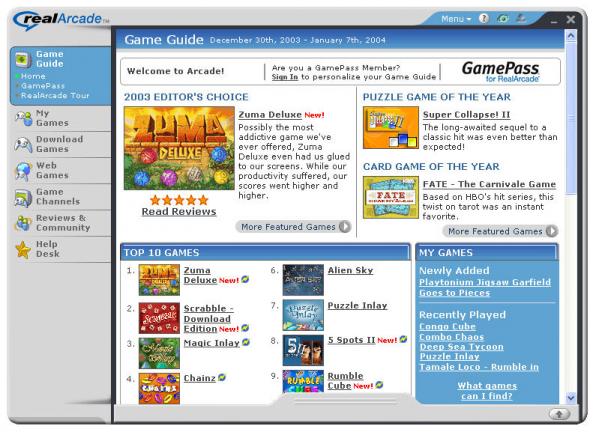
If you want to try any game from RealArcade and you want more time to test it, check here.
First you need to download the plugin/download manager from RealArcade. Go here (wait 3" to redirect),scroll down and select "Download Real Arcade Free". Download and install it. It will starting to download the files.
When finish, it will starting to install the plugin. When finish, you will presented with the login/register screen. Choose "Create new user" and put the username, pass, email and language you want.
When finish, you will presented with the main screen. Choose from left "Download Games" and then "All games". Select a game you want to download/play. In this guide i selected the Devil's Island Pinball.
When you select a game, choose "Download Free Demo".
It will starting to download the game. When finish, minimize the window and go to "C:My Games" and then in game's folder.
Then go to Tools -> Folders Options, select the "View" tab and select the "Show Hidden Files & Folders". Click OK and close this window.
Now maximize the previous window and select "Play Game". You will presented with a window that says the game is trial.
If you look in game's folder you will see a faint (hidden) image of the .exe of the game you are running in the game folder you left open. (it will be named different than the one you opened the game with). Copy and paste the hidden .exe file to another area on your computer (like C:). This executable will run your game without The RealArcade plugin having to be on your computer.
Now close the RealArcade's window (original hidden file from game's folder will disappear) and right click on that file and select Rename and name it whatever you want. Right click again and select cut and paste it back to game's folder.
When you want to start the game, click in this file and the game just dont have a time limit anymore. If you want to have a shortcut, right click on that file and select Send To and then select Desktop Create Shortcut and you are done. Enjoy






