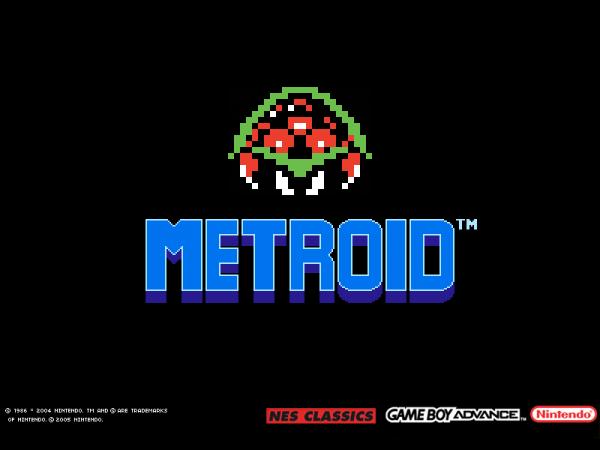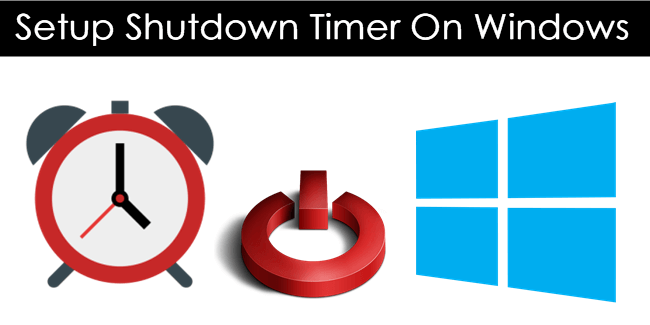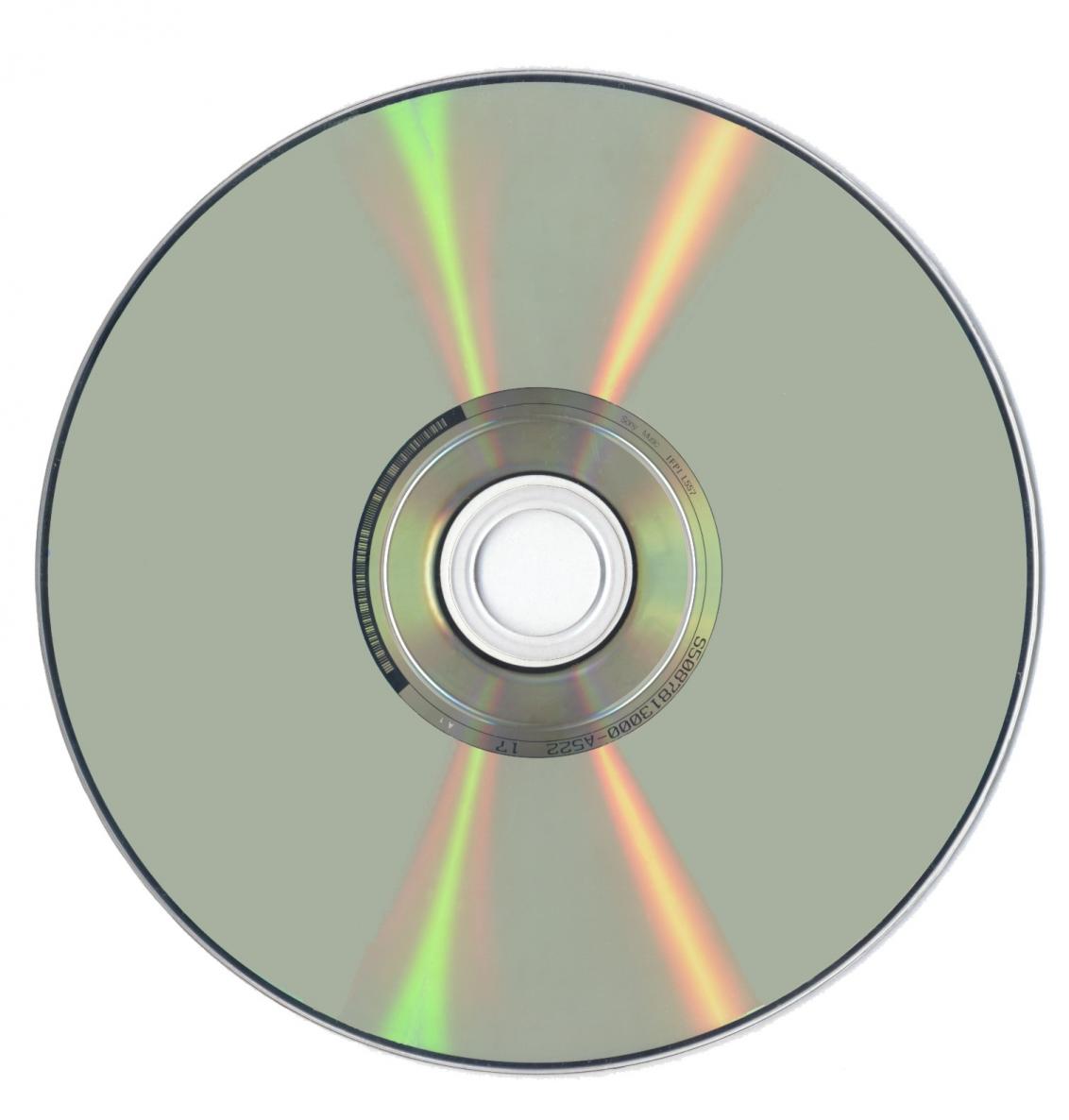If you downloaded a video file, or you have a TVrip file, or you made a video from your video camera, you may have some watermarks or text that you want to be removed from the video. In this guide, you can see how you can remove them easily.
Needed
VirtualDub 1.6.17
DeLogo
Unrar Delogo and move the file into Virtuadub's plugin folder. Run the VirtualDub and open the movie file you want to remove the watermarks. Now go to Video -> Filters.
Select the DeLogo filter and press OK. Press OK again and close the window. Now you are in the main program screen again. From the navigation tab below, seek in the video until you find a frame where the logo is best visible. Remember movie must be paused.
Now press ctrl + 1, and open your preferred image editor (e.g. Windows Paint) and with right click select paste. You have the screen you selected into Windows Paint. Select the fine red (255, 0, 0) color and start to mark the logo.
When finish, save the image to a numbered file, e.g. "Photo1.bmp", use a 24-bit color format.
Go to VirtualDub again and go to Video -> Filters. Double click on DeLogo plugin and press the Load... button next to the Repair: text in the Mask properties group and load the image you saved here.
Press the Show preview button and check the result. You can enhance the result using the controls in the Repair parameters group. If the video is interlaced, check the Interlaced checkbox. Also if the video doesn't have pixel aspect ratio 1:1, you can use the Pixel aspect slider to compensate it.
Press the Close button to close the filter configuration dialog and OK button to close the filters dialog. Continue processing the video as usual.