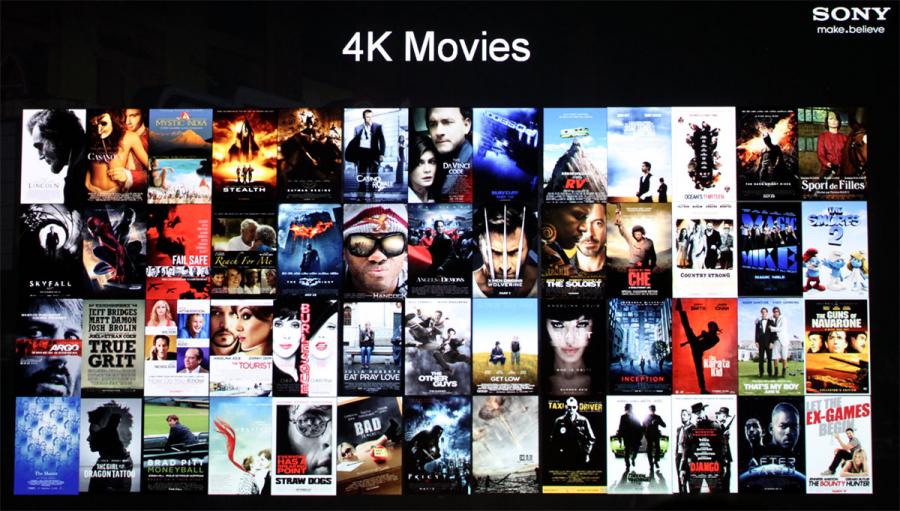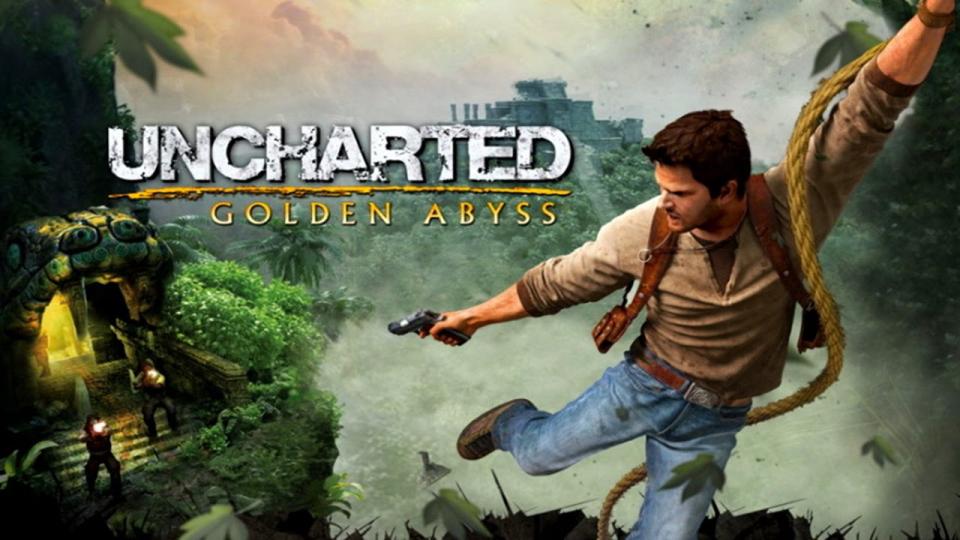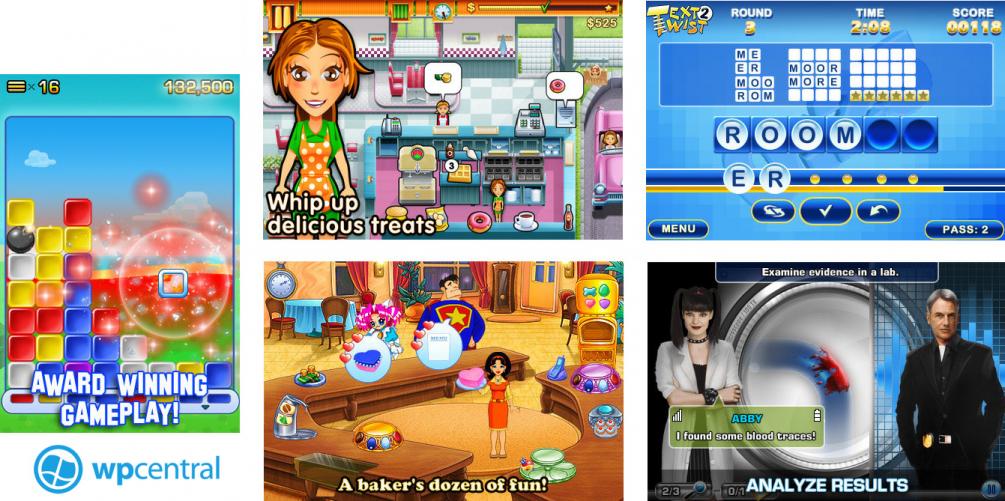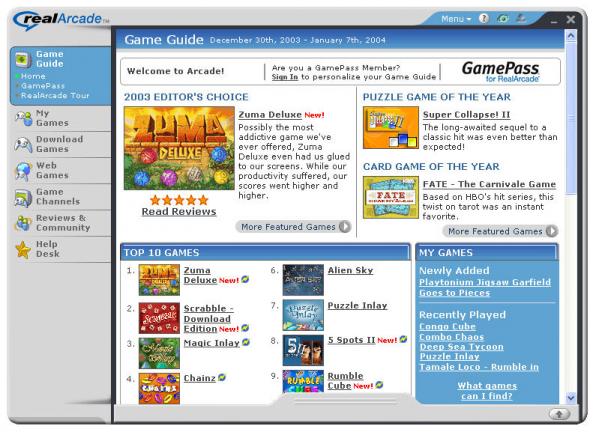When your computer is connected to a Wi-Fi network, it stores the details in case you want to connect to this network again. But what happens if you forgot the password that you had earlier used to connect to this particular WiFi network, or you want to connect another device to this network and you don't have the password anymore? Let's see how to find this password without using any software. Works on both Mac and Windows PCs.
How to
Open a Command Prompt window with administrator rights (on Windows 10, right click on Windows icon on taskbar and select "Command Prompt (Admin)".

Now in Command Prompt window, write this command:
netsh wlan show profiles
You will see any Wi-Fi connections are available in your network. Select one of them and copy its name.
Now type this command, and where "name" write the Wi-Fi name (SSID) you want to see the password.
netsh wlan show profile name key=clear
After this, you will see some information about this connection. The password is inside "Security settings", on "Key Content".

If you want to get the password only, add "| findstr Key" at the end.
netsh wlan show profile name key=clear | findstr Key