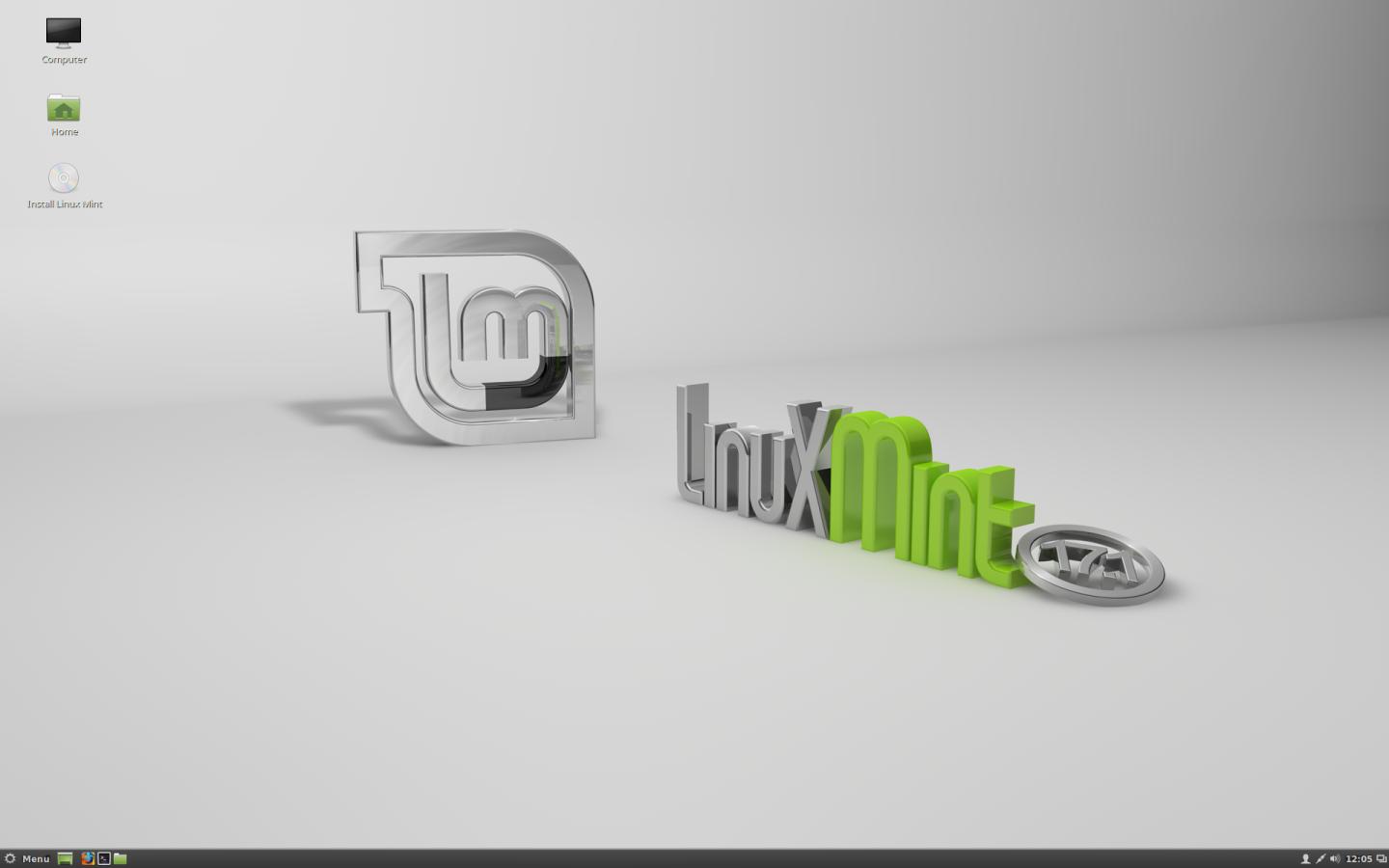As an old Windows user, I wanted to try their newer version, Windows 8. However, I don't like the desktop screen, as I liked the standard of the older versions (I want Start Menu, period). With the following solution, you can disable the new Windows 8 interface.
You have to do some changes in registry. Press Start + R to appear the "Run" menu and then write "regedit".
Select the "HKEY_LOCAL_MACHINE" and then the "SOFTWARE > Microsoft > Windows > CurrentVersion > Explorer".
In "Explorer" folder you will see some settings. Find the "RPenabled" and with right click on it, select "Edit". Then change the number "1" with "0" and press OK. If you want to restore MetroUi, change "0" back to "1".
If you can't find "RPenabled" (without quotes), right click on an empty space, select "New" and then "Dword". Then do the above.
Alternatively, you can add a different Start menu if you download this utility. Run it (if you are prompted to install some files from the NET Framework, choose yes) and just select "Use Classic Start Menu". With the same way you disable it if you want.