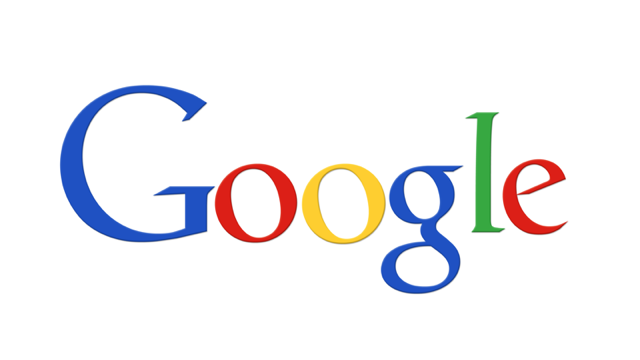If you want to play Mario Kart DS online (and any other DS online game) from your computer, here is a tutorial to help you to turn any USB Wi-Fi to Nintendo Wi-Fi.
What you need:
* Ralink based USB Wi-Fi adapter.If you already have an compatible adaptor (must have the Ralink USB Wi-Fi chipset 2570, check list here) you need to modify the drivers.
* Nintendo official USB Wi-Fi drivers
* Need to know the PID and VID of the USB device
* a Hex editor (XVI32 for example)
When we have downloaded and uncompressed the files we install the xvi32.
Editing rt25usbap.inf file
We start with the rt25usbap.inf file. Open the file with Notepad.
We look for line that says:
%Ralink.DeviceDesc% = RALINK.ndi, USBVID_0411&PID_008B
And we replace it with:
%Ralink.DeviceDesc% = RALINK.ndi, USBVID_14B2&PID_3C02
Now we save and close that file.
Editing INST.INI file
Next we open the INST.INI with Notepad.
We look for:
[WINXP]
0,Nintendo Wi-Fi USB Connector
1,USBVID_0411&PID_008B
We replace that with:
[WINXP]
0,Nintendo Wi-Fi USB Connector
1,USBUSBVID_14B2&PID_3C02
Then we look for:
NO_COMPLETE0=BUFFALO WLI-PCI-OP
NO_COMPLETE1=BUFFALO WLI-U2-KAMG54 Bootloader
And we replace that with:
;NO_COMPLETE0=BUFFALO WLI-PCI-OP
;NO_COMPLETE1=BUFFALO WLI-U2-KAMG54 Bootloader
Now we save and close that file.
Editing DEVREMOVE.INI file
Then we open the SoftAP folder and open the DEVREMOVE.INI with Notepad.
We look for:
[WLAN]
WLA-U2-G54
PID0=USBVID_0411&PID_008B
We will replace that with:
[WLAN]
WLA-U2-G54
PID0=USBVID_14B2&PID_3C02
And we save the file and close it.
Editing ICSAPI.DLL file
Now we will modify the other files with hex editor program.
We start XVI32.
File -> Open -> ICSAPI.DLL
Search -> Find...
(*) Text string
[ ] as Unicode Lation *uncheck*
Write: VID ]
And press "OK".
Look at the right window.
You see the same VID and PID string.
You need to click there and edit the values from:
USBVID_0411&PID_008B
to:
USBVID_04B2&PID_3C02
(That 0411 is the default Nintendo aka Buffalo string. Those Nintendo adapters are made by Buffalo.)
Next we do the same edit's for the ICSAPI.DLL and the WIFICON.DLL in the SoftAP folder. The process is exactly the same so I don't make any details about that.
Now the files are DONE!
Installing Wi-Fi USB adapter
If you have drivers installed for you adapter you need to remove them:
Uninstall the USB connector through the Device Manager:
* Make sure you have the USB Connector plugged into your computer.
* Click the Start button and select Control Panel.
* Click "System" and select the "Hardware" tab. Choose "Device Manager."
* Next to "Network Adapters," click the "+" to expand the list.
* If the USB Connector is in the list, right-click it and choose "Uninstall."
After it's done please remove the adapter.
Now you start the Nintendo USB setup.exe file in the drivers folder.
You will need insert the USB adapter when asked.
That should work.
Already modified Nintendo Wi-Fi drivers for your USB adapter
v1.02 drivers (The drivers below are already modified):