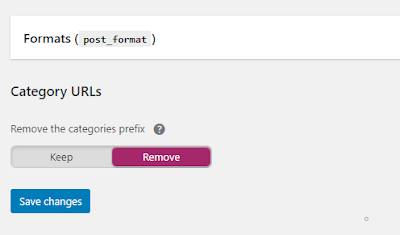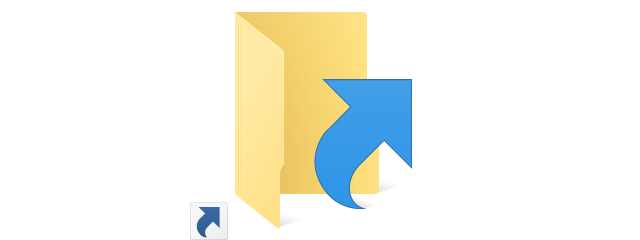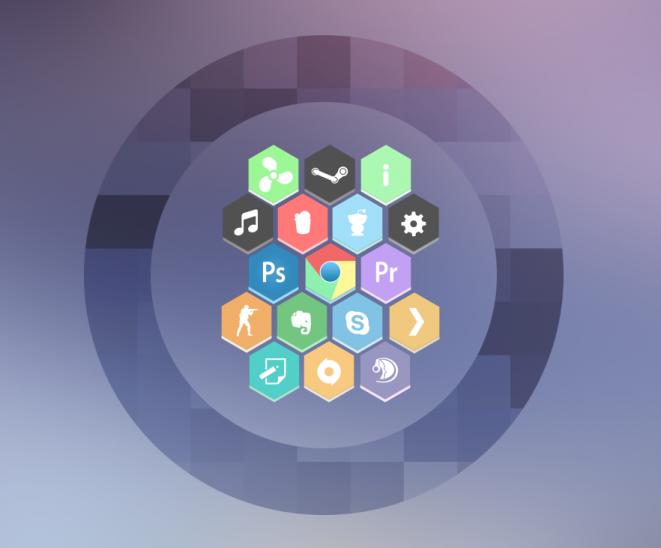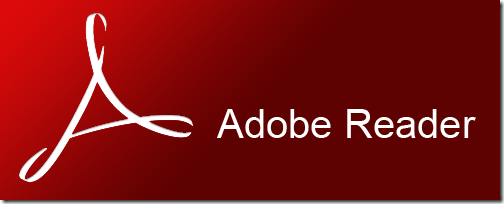Today, with so many topics and articles out there, you can't cover all of them with a single blog. There are many people who want to set up multiple blogs to cover their needs, but something like that is time consuming.
By setting up multiple blogs, for instance "reviews.mysite.com", "videos.mysite.com" etc., it will makes us waste a lot of time.
In this article, I will show you a simple way to have different blogs with each blog having its own categories, e.g.
- for reviews will be: mysite.com/reviews/ (and its categories: mysite.com/reviews/category/playstation/)
- for videos: mysite.com/videos/ (and its categories: mysite.com/videos/category/trailers/)
- for recipes: mysite.com/recipes/ (and its categories: mysite.com/recipes/category/pasta/) categories
- for exercises mysite.com/exercises/ (and its categories: mysite.com categories/exercises/category/bodyweight/)
etc., using a single CMS which makes its use quite simple. I will show you two different solutions, with two different CMS, so you can choose the solution that suits you.
If you want to see a live site to understand how it's done, test mine which is based on this practise. Each "section" is a blog (videos, tutorials, projects) with the ability to add categories and subcategories to each blog, without affecting each blog/section.
Multiple Blogs using Bludit
The first solution is to use Bludit, a CMS that stores its articles in files rather than in a database. This has its pros and cons, which I will not mention in this article.
Bludit alone cannot do this. A plugin, which I write and is under constant development, should be used. This offers many features that you will not find in WordPress, such as multilingual blogs, so that you can have articles in many languages, the forum feature (with multilingual content) and an eShop feature (multilingual as well).
This plugin is as simple as possible, with a lot of features for a modern site. Because as I mentioned above, using flat-file as a database has several limitations, such as searching for articles, in the plugin I have added the ability to connect to a database (MySql) to solve these problems.
Its use is simple. Just install the plugin, enable the options you want and start adding blogs. The plugin considers the blog (the one you have from the CMS) as "parent" and whatever other blog you add as "child(s)". So, you can have your main blog as your main blog, let's say you have a blogs related to game reviews. You can add another sub-blog, in which you will add trailers or game deals, so that there are no trailers/deals in your main blog. With this way, you can keep your "parent" blog "clean" only for reviews.
This is something that is very difficult to be done by using a single CMS, because you have to serarate the posts by using tags. This way is superior to something like that.
also can be done with the normal use of CMS, with the difference that now you can have categories for trailers / offers and not just tags.
Multiple Blogs using WordPress
Personally I avoid the WordPress. I love its editor (the Classic Editor and not the blocks) and its admin panel in general, but I don't use it because it can be very slow over time.
And before someone say that I need to set it up correctly in order to be fast, let me tell you that I wanted to extract the xml file from a blog hosted on wordpress (wordpress.com), with a few thousand posts, photos and tags and their export system was giving me a corrupted file always, (yes, corrupted even if it was compressed). Somewhere the server was "hanging" and stopping the export proccess.
So in order to save it, I had to export it step by step using specific content each time.
Anyway, WordPress has everything you may need, as it has plugins for everything. So many people love it, as they love the ease of upgrading and adding themes and plugins. So if you already have a WordPress blog and want to have multiple blogs, the solution is simple.
You will need two plugins, Yoast SEO, and Ultimate Category Excluder.
After installing and activating them, add the categories you want. Each parent category will be a blog/section, with each subcategory being a blog category.
For instance, create a category like "Reviews". This will be the main section/blog, where you will add your reviews. Now, create a few subcategories in the "Reviews" category, such as "PlayStation 4", "Xbox One" and "Nintendo Switch".
Now, if you want your main blog to have reviews, don't add the "Reviews" category. Instead, add only the categories you want to have, such as "PlayStation 4", "Xbox One" and "Nintendo Switch". These will be the main categories of your blog.
See an example in the photo below. My main/parent category is "Guides and Tutorials", where I have added the subcategories that I want to have. So, the "Guides and Tutorials" is the blog/section and everything in there a "category".
Now, you have to remove the /category/ prefix from your categories. This can be done in the Yoast Plugin.
Now, you have to set up which blog/parent category you want to have in your homepage. This can be done in the Ultimate Category Excluder plugin. Personally, I allow in the homepage only the blog/section I have as master.
In the menu, add the other sub-blogs/sections you have.
If you have a magazine theme that supports the use of widgets that filters posts, you can add a widget in your homepage, showing the latest post for each section/blog.
That's it. Now you need to select in the WordPress settings, how you want the site addresses to appear, for example "site.com/blog/post/" or "site.com/post/".