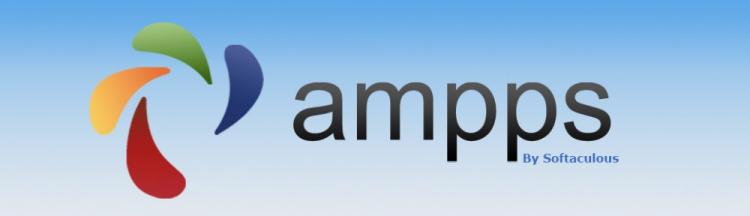If you have installed AMPPS, you may see that when starting it, Apache and PHP start but MySQL is not starting. Here are a few solutions to try.
Force Recovery
Open Ampps Application -> MySQL Tab -> Configuration. In [mysqld] section, add the following line:
innodb_force_recovery = 1
Save the file and try starting MySQL. If it works, remove that line which you just added and Save.
MSVCR100.dll is missing
If you run /ampps/mysql/bin/mysql.exe you may see that MSVCR100.dll is missing. To solve is, simply install Visual C++ 2010 Runtime, both 32bit and 64bit versions, from here:
32Bit: Microsoft Visual C++ 2010 SP1 Redistributable Package (x86)
64Bit: Microsoft Visual C++ 2010 SP1 Redistributable Package (x64)
Create an Exception in Windows Firewall
Adding an exception to Windows Firewall is a very simple process on Windows 10. First, close AMPPS and navigate to 'Start –> Settings –> Windows Defender' and click on 'Open Windows Defender Security Center'. Now select the 'Firewall & Network Protection' tab and click on "Allow an app through firewall".
A new windows will be opened. Now click on 'Change settings' and then on 'allow another app'.

In the new window, select 'Browse' and go in the MySQL folder (Amppsmysqlbin). Select the "mysqld.exe" file and click "OK".
You are ready. Close the window(s) and try to open AMPPS. MySQL should work now.