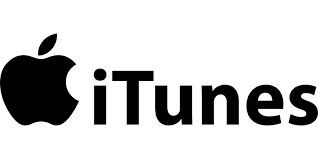If the internet browsing with firefox is slow, check this guide to speed up Firefox browsing and loading time.
How to:
1) Open FireFox and type "about:config" into the address bar and hit return. Scroll down and look for the following entries:
network.http.pipelining, network.http.proxy.pipelining & network.http.pipelining.maxrequests
Normally the browser will make one request to a web page at a time. When you enable pipelining it will make several at once, which really speeds up page loading.
- Alter the entries as follows:
Set "network.http.pipelining" to "true" from False
Set "network.http.proxy.pipelining" to "true" from False
Set "network.http.pipelining.maxrequests" to some number like 30. This means it will make 30 requests at once. Default is "4".
- Lastly right-click anywhere and select New-> Integer. Name it "nglayout.initialpaint.delay" and set its value to "0". This value is the amount of time the browser waits before it acts on information it receives.
If you're using a broadband connection you'll load pages MUCH faster now!
To speed up your FireFox Loading time:
Change your shortcut to this:
"Drive:Install PathMozilla Firefoxfirefox.exe" /prefetch:1
(where Drive is your HDD, eg C: and Install Path the installation folder from Firefox. If you install it with default values, the correct sortcut should be
"C:Program FilesMozilla Firefoxfirefox.exe" /prefetch:1