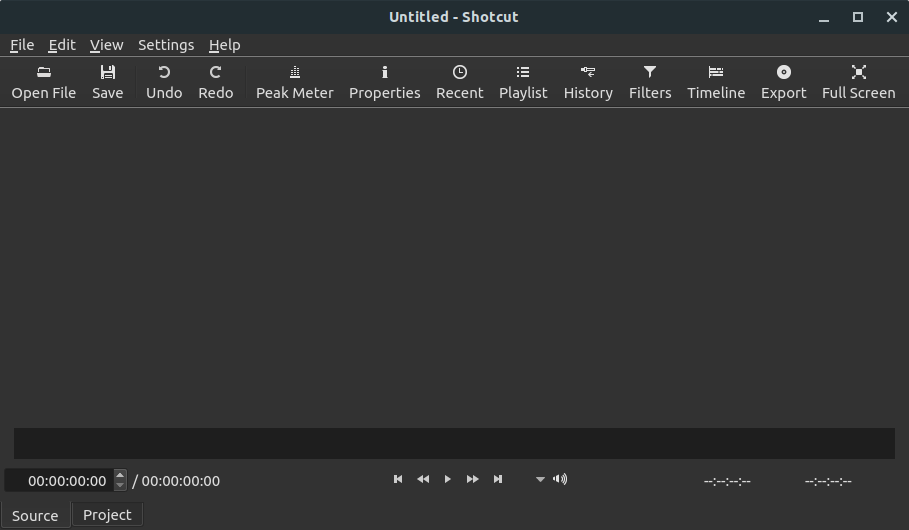Here is a small tutorial to help you create an avi (video) file with a fixed subtitle.
Tools needed
"Subtitler"
-srt2ssa
Converting the subtitle from .srt to .ssa
First of all we need to convert the subtitle to .ssa.
1.Unpack srt2ssa convertor
2.Now run srt2ssa.exe
3.Now click on the button browse next to the Input box.
4.Select your subtitle you which to use in your movie.
5.Change the font to the font you like, i use Verdana (best in my opinion), size 20 and set primary color to white
6.Click Convert
7.Normally when you've done that, you will get a message successfully converted or something like that.
(You need to do only once Step 1 to 8, next time just run VirtualDub.exe)
1.Unpack virtual dub 1.6.11
2.Unpack subtitler
3.Now copy the file subtitler
4.Put it in the virtualdub map ==> plugins: VirtualDub-1.6.11plugins
5.Go back to the virtual dub map ==> VirtualDub-1.6.11, Click on "auxsetup.exe"
6.Now press Install handeler
7.Just click ok, then you'll get a message box that it was successfully installed.
8.Now click run Virtualdub
9.Click File => Open Videofile and then select your videofile you which to add a subtitle
10.When the videofile is loaded click video => Filters => Add => scroll down and select subtitler and double click on it
11.A menu will popup, click on the button "..." to browse to get your new subtitle file that we have made in step 1.
12.When you've selected it just click "OK"
13.To check if you like the subtitle in the picture, open the subtitle file and check the time of the first subtitle, now scroll whit virtualdub to that position and at the right window will be the subtitle shown in the picture. Otherwise redo step 10-12
14.Now we have a filter that adds the subtitle to the movie we can save the movie whit the subtitle.
15.Now go to Video => compression then scroll all the way down to xvid, if you don't have xvid codec then use divx codec.
16.Then click OK
17.Then go to audio, and check if Source audio and Direct stream copy are selected.
18.This is the last step, got to file ==> save as avi. ==> browse where you want to save your subbed movie. then click save.
Virtualdub will now start encoding your movie into xvid whit your subtitle, It will take about 1 or 2 hours which depends on the speed of your processor.